Timeline view of the Slide List
MySlideShow Gold's Slide List contains the Details, Thumbnails and Timeline views. You can select the Timeline view clicking the Timeline tab below the list. The view displays your slides allocated on the timeline of the Sync Playlist. To add music or audio files to the Sync Playlist, click the Sound button at the right of the Slide List or select the SlideShow | Sync Playlist menu. In the Sync Playlist window, click the Add button or drag&drop music/audio files from a Windows Explorer window. MP3 and WMA formats are accepted. The program displays the contents of the Sync Playlist below in the right-bottom part of the Timeline view.
The timeline view allows you to select a slide (or a group of slides) and move it on the timeline. MySlideShow automatically recalculates the slide durations. You can play/pause the playlist by the corresponding buttons or the Space key. To move a slide to the current playlist position (the yellow indicator), select the slide and press Enter.
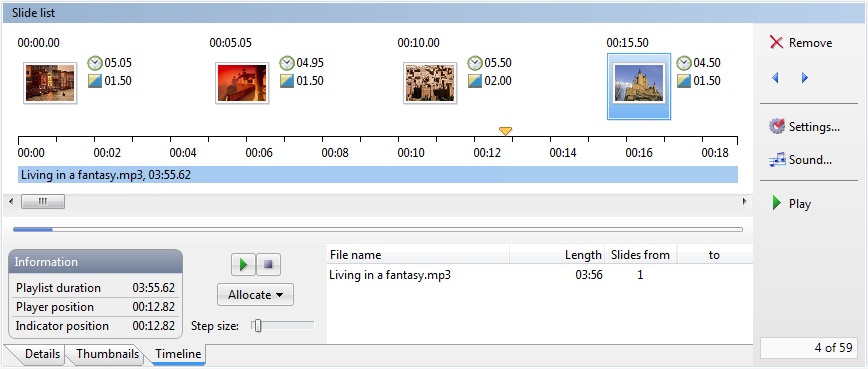
Slide allocation and synchronization
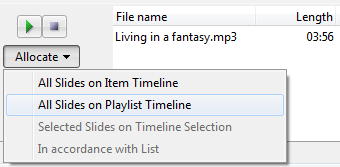 If you click the Allocate button, it displays a menu with the
allocation options.
Select the All Slides on Item Timeline item to allocate
slides on the show timeline at even intervals. The All Slides on
Playlist Timeline item allocates slides on the Sync Playlist
timeline.
MySlideShow displays the show and Sync Playlist timeline durations at the
right-top corner of the main window.
If you click the Allocate button, it displays a menu with the
allocation options.
Select the All Slides on Item Timeline item to allocate
slides on the show timeline at even intervals. The All Slides on
Playlist Timeline item allocates slides on the Sync Playlist
timeline.
MySlideShow displays the show and Sync Playlist timeline durations at the
right-top corner of the main window.
You can also select a group of slides, select a part of the timeline by the mouse and then use the Allocate | Selected Slides on Timeline Selection option.
The fourth option allocates slides in accordance with the list you can enter in the Slides from and to columns. For example, your show contains 30 slides and the Sync Playlist has 2 songs. If you want to synchronize the first 20 slides with the first song and the other 10 slides with the second song, enter 20 in the to column of the first song. The program will automatically place 21 to the Slides from column of the next song. Then select the Allocate | In accordance with list menu item.
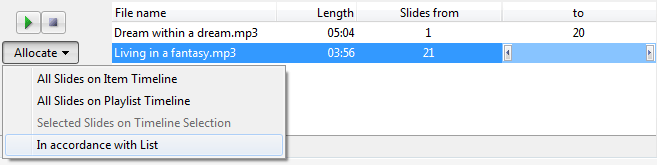
To find more information about the software, please visit MySlideShow page on Anix Software website.